The Motorola Device Manager allows connecting yourself on your MotoBlur Account. Secure your mobile phone, your touchpad, your data and localize easily your Motorola.
Logging in your MotoBlur Account
To enter into your Motorola customer area, you have to go on the Motorola device manager website. When you are on this website, be sure to choose the right country:
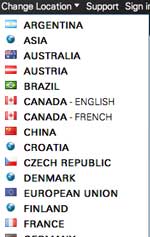
Then, you have to sign in. To do it, just click on this button:
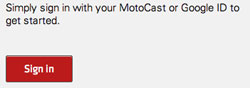
Now, you have 3 solutions:
Connect with MotoCast ID
If you ever have a Motorola email address, you can use it to connect yourself on Motoblur.
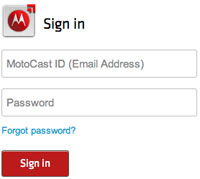
To do it, you need to remember your MotoCast password. If you forgot it, click on “forgot password” above “sign in”.
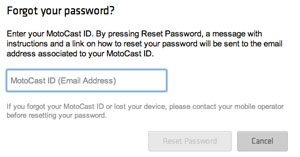
To reset your password, you have to enter your MotoCast ID and click on “Reset Password”. An email will be sent on your email address, with a link made to change your password.
Create a MotoCast ID
If you have not any MotoCast ID, click on the blue link “create one”.
![]()
Now, you have 2 ways to create your Motoblur Account. Firstly, you can do it with your Google account, to do it, click here:
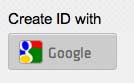
Motorola tells you now if you are agreeing to collect your Google information, you can accept, or not.
If you prefer, you can enter your information directly, in this way, Motorola do not get to your information collecting by Google.
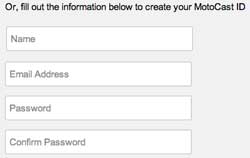
When you fill in your personal information, you can click on “create”:
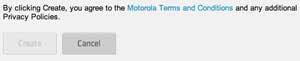
Caution, by clicking on create you automatically accept Motorola conditions.
Sign in with Google
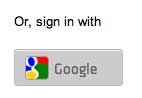
The last possibility is to connect yourself with your Google Account. Like in the precedent step, Motorola ask you for access at your personal information. If you accept, your Motoblur Account is created and you can set up online your Motorola device.

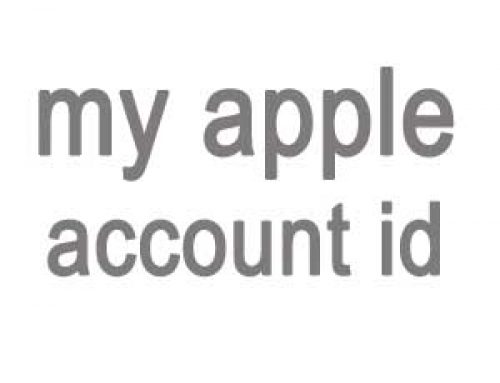
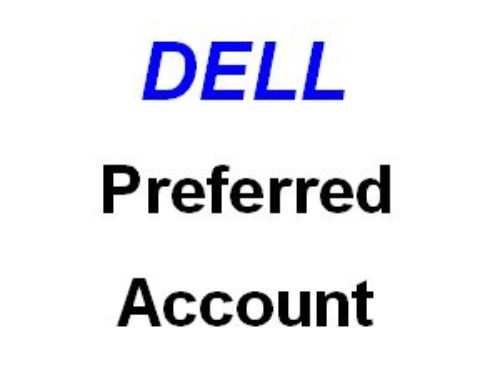


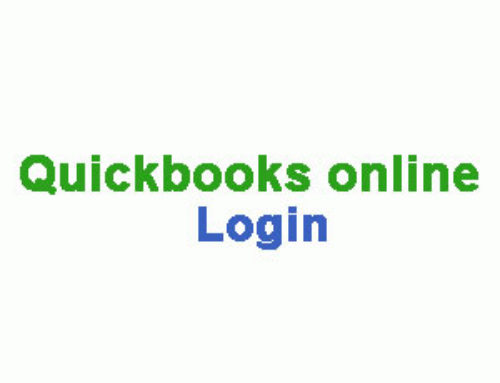

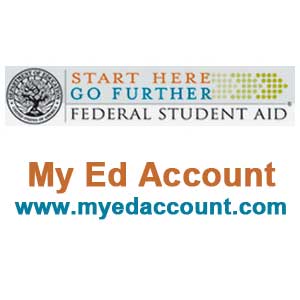


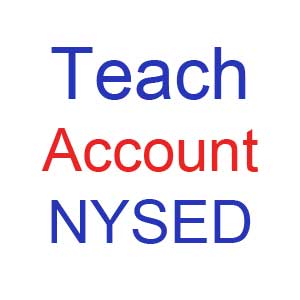
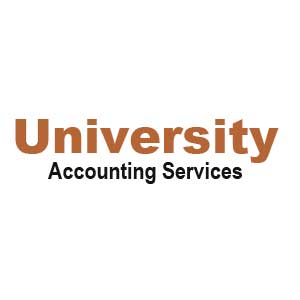
NOMBRE MIO : ISIDRA
HI IT WAS GOOD PHONE,
new acount
The Cricket is the BEST!